LaTeX is a DSL (domain specific language) that provides powerful typesetting tools. You can write complex mathematical expressions and much more, for example, the following characteristic polynomial expression was rendered using LaTeX (MathJax):
$$ \chi(\lambda) = \left| \begin{array}{ccc}
\lambda - a & -b & -c \\\
-d & \lambda - e & -f \\\
-g & -h & \lambda - i \end{array} \right| $$
There are amazing online software to work with LaTeX such as ShareLaTeX or Overleaf, but sometimes you don’t have access to the internet, or want to have a compact environment to do most of your job. This is a simple tutorial about how to configure the Atom Editor to work with LaTeX.
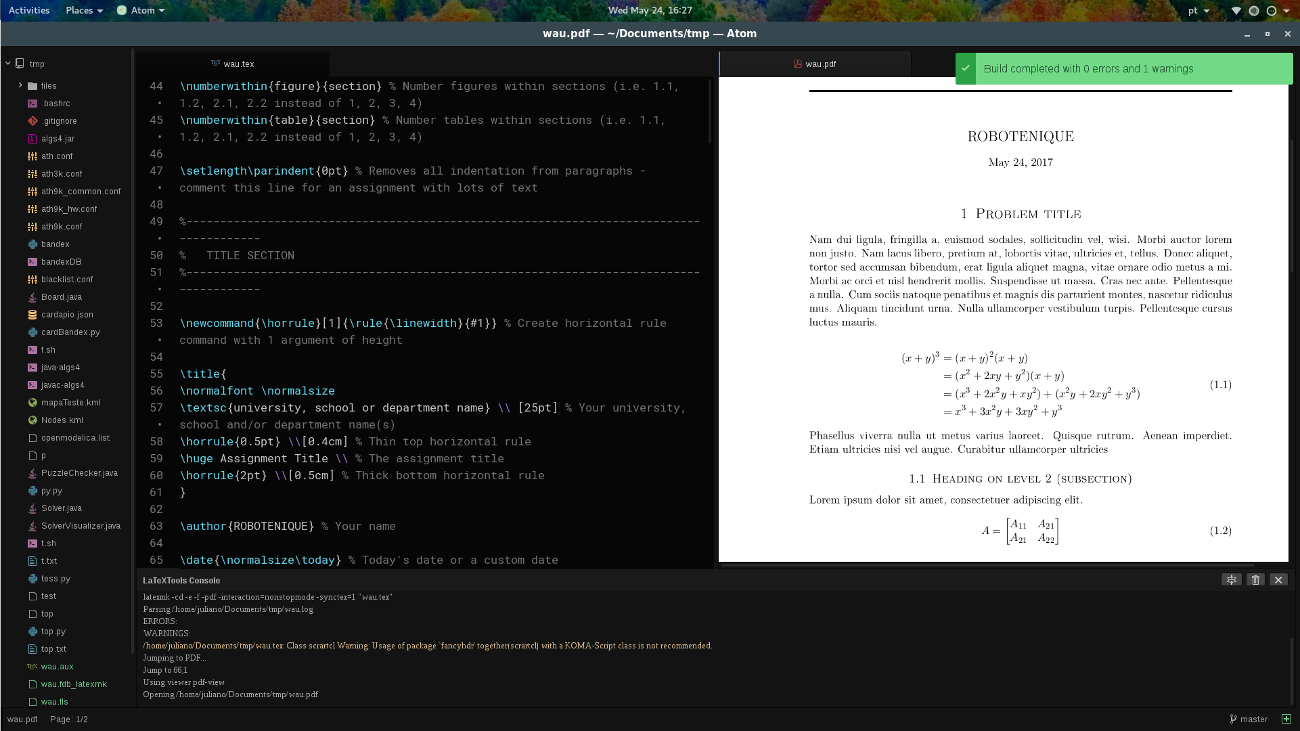
How to install
I’m assuming you have Atom installed and know how to install plugins in Atom.
1.TeX distribution
To use packages and the full power of LaTeX, I recommend the TeXLive. TeXLive comes with a LOT of packages and utility for LaTeX. The size of the installation is big ( > 800 MB), but you’ll have almost everything you need in LaTeX, and is very easy to install.
The two commands below will install the complete packages that I use, plus a few extra ones (very recommended!).
$ sudo apt-get install texlive
$ sudo apt-get install texlive-latex-extra
2.Install compilers for LaTeX
The Atom plugin depends on some compilers to parse the .tex files, so we need to install them too. This is a very important step that most people forget and then just blame the plugins…
We’ll install the texify, which is a compilation driver, and latexmk to automate the process of generating LaTeX documents.
$ sudo apt-get install texify
$ sudo apt-get install latexmk
3.Atom plugins
Finally, we’ll install the Plugins. You can use LaTeX in Atom with a variety of plugins, here I’ll cover the ones that I use.
-
language-latex Add syntax highlighting for .tex in Atom, optional but very recommended!
-
pdf-view This neat plugin enables PDF display in Atom, and is used by the next plugin to show your compiled LaTeX file;
-
latextools This is the most important plugin, as it allows you to compile your .tex file using CTRL + ALT + B.
If everything was correctly installed, latextools will work fine as expected, and that’s it!
